Are you looking for best Kodi addon which offers All-in-one entertainment content? Adding the Cinema APK on Kodi is the best option for you. This guide will serve you the best way to install this addon on Kody Krypton.
Are you tried installing Cinema HD app on your Kodi using online guides? But, none of them work. Most of the online tutorial are helpless, particularly for this app. It is because it doesn’t have Kodi repository/addon. So, I’ll come up with a unique method which doesn’t require a repository. Just, follow my steps as given below.
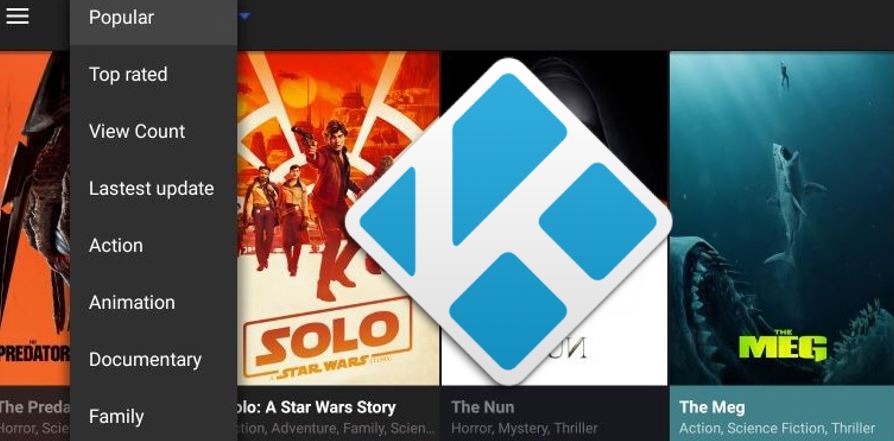
Must Read: Is Cinema APK Legal & Safe to Use?
A Quick Guide to Install Cinema APK on Kodi
As I said earlier, it is not available for Kodi officially. But still, there is one trick which I used for my Kodi and it is working.
I’ll give you a brief introduction to this method. This guide includes two parts, one is about to adding Aptoide APK Store to Kodi and installing Cinema APK on Kodi via Aptoide.
Part 1: Add Aptoide on Kodi (Third-Party APK Store)
- In your Kodi, open the System Settings. You can find it as a gear icon on top left.
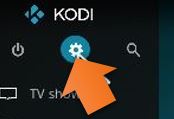
- Launch File manager.
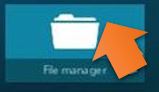
- Click on Add Source in the left.
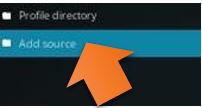
- Select NONE and enter this URL as it is: http://fspmkodi.com/repo/ and give a name as Aptoide in the next field and click ok.
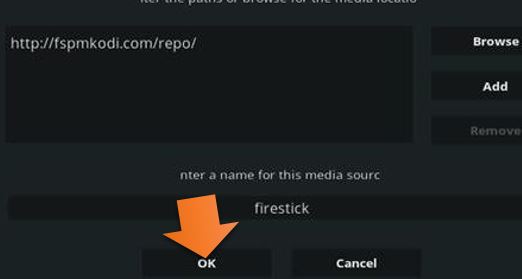
- Please come back to the home screen and open Add-ons in the main menu.
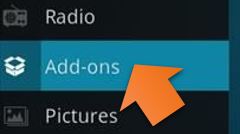
- At the top left, you can one icon, it is a package installer icon. Just click on it.
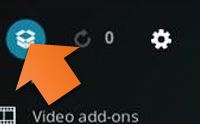
- Select an Install from zip file option.
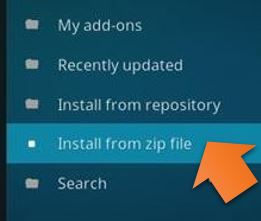
- Choose Aptoide from the list.
- Click on repository.Firestickplusman-3.6.zip and click Ok.
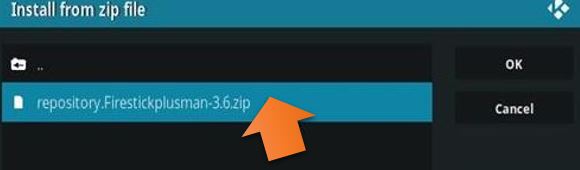
- Once the download got completed then you’ll get a notification as Add-on installed.
- Now, Click on Install from zip file.
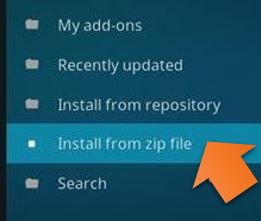
- Then, Click on Install from
repository .
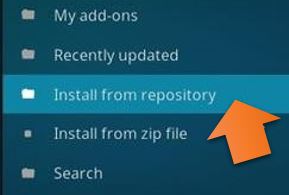
- Select Firestickplusman Add-ons option.
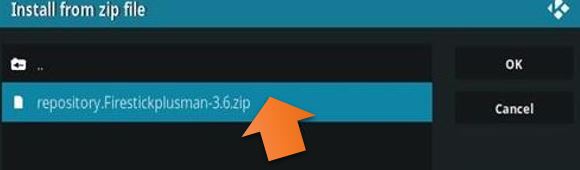
- Next, select Video Addons.
- Here, click on Aptoide for Kodi and click on install.
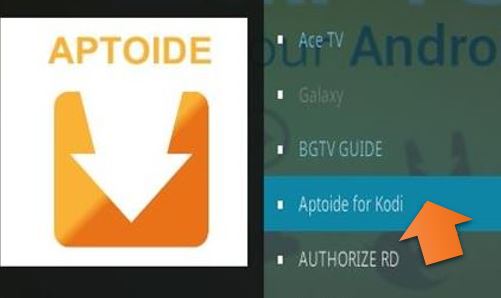
- Install it.
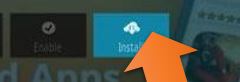
Part 2: Install the Cinema HD on Kodi Via Aptoide
- Open Aptoide on your Kodi.
- Click on “Search” option from its menu.
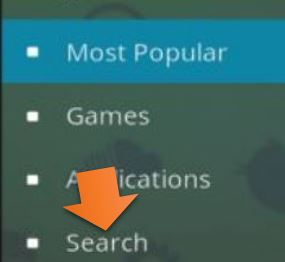
- Then, enter “Cinema HD” in the search field.
- Click on it start the download, then go to its download location and click to install.
- The app is now available
use on Kodi. - That’s it.
Conclusion
The new Cinema APK add-on is a great way to watch all the latest entertainment content such as films, serials, and more. It can be suitable to Firestick with a downloader, not with Kodi. If you have your own Firestick, then I recommend you to install via Downloader.
If you encounter any problem while using this guide then do comment below. We’ll reply back to you ASAP.

Since last updated I can no longer cast to my TV with the app on my phone it goes to link my TV goes to the grey screen but no cinema logo phone says connected but when I click to cast a show or something nothing happens
Only since the last update
New updated has made it impossible to cast.